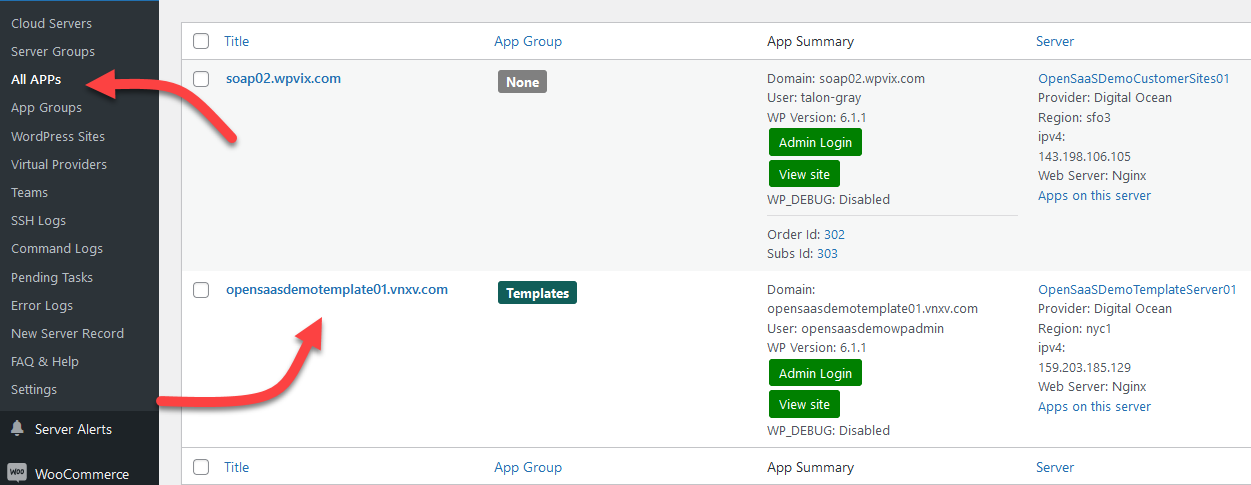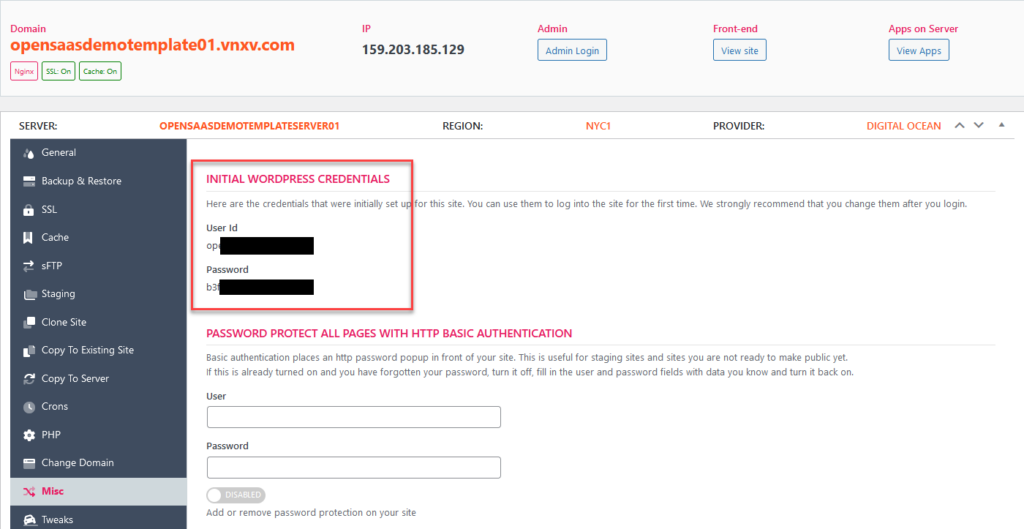Access Your Template Site
As we mentioned earlier, the Template Server is where your template sites will live. There should be one template site already set up that is just a basic WordPress site – this is the one we’ll be modifying in this series.
Pro Tip: You can have more than one Template Server but most users only need one.
There are two ways you can access the pre-loaded template site:
- From the server list, look in the APPS column, then click on the site link. Or…
- Navigate to OpenSaas → All Apps and click on the only site that is tagged as a Template.
When you open the app you will see a LOT of tabs on the left hand side. Don’t let that overwhelm you. Right now the only tab you need is the MISC tab. It contains the user id and password you will use to access the template site:
Navigate to the wp-admin area of the template site by clicking on the ADMIN LOGIN button at the top and enter the user id and password from the MISC tab.
When you login, it will look like any ‘ole WordPress site. That is ok. Now you get to customize it for your customers.
But first, we should make a plan for the template. Actually, we’ll make multiple plans in this series of articles, each more complex than the prior one. But we’ll start off simple of course.
Request a Demo
Want to see OpenSaas.io in action? Request a demo - just pick a time from our calendar.